Add Applications
Learn how to create new applications in the Hipex Control Panel.
You can easily add new applications in Pack, the Hipex Control Panel. In addition, you can modify certain settings later on, for example changing the [PHP] version and (dis)connecting New Relic.
In this article, we explain how you can add applications and how to manage them. We assume that you are logged into Pack. If you don’t have an account yet, you can create one here.
Create an application
We start with creating the application in Pack. Go to “add application” and select the server on which you want to add the new application.
Select the server and fill out the desired domain, if it's a production environment you'll want to turn on Uptime Monitoring.
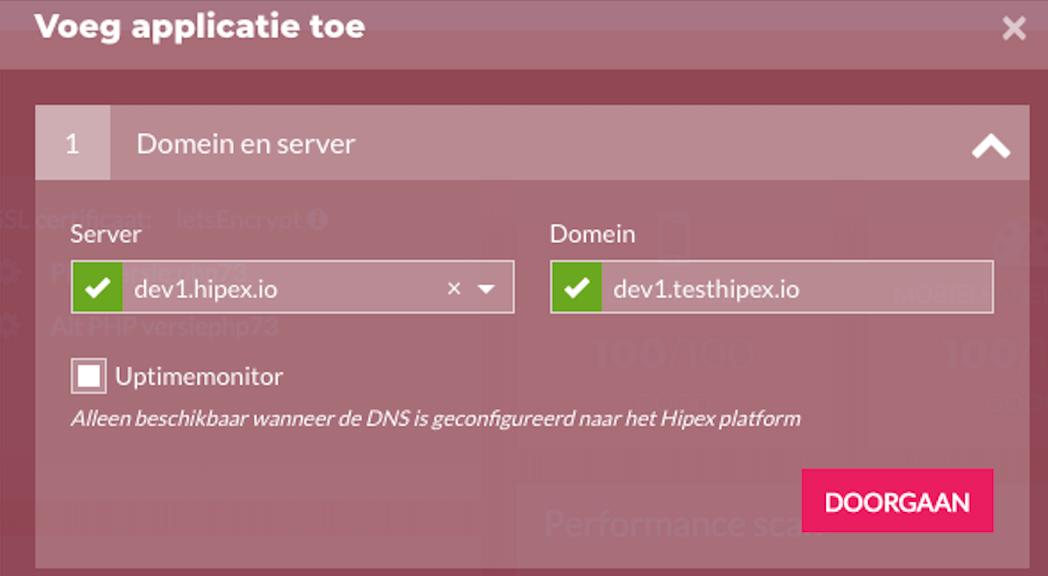
SSL certificate
At Hipex, we offer the possibility to use free Let’s Encrypt certificates. These certificates are just as secure as other certificates.
Of course, we also offer the possibility to purchase another certificate. When there is paid much importance to the name of the organization behind the lock it might be desired. In this article you will find all information about the various certificates Hipex offers.
Domain pointer
When you want to address multiple domains or subdomains to the main domain (like just created) you can add these domains as ‘pointers’.
Add / select SSH domains
In this step, you can whether choose an existing user or create a new one. Moreover, you have the choice between logging in with a public key, a password or both.
Select PHP version
We offer you the possibility to make use of various PHP versions within your webshop. It offers many options, for example if the application is compatible with PHP 7.4, but a used plugin is not, you can choose to only run this plugin over the alternative PHP version. It allows you to set your application to the most recent PHP version so that the (outdated) plugin will continue to work properly.
You can easily adjust these settings later here.
Connecting New Relic / Blackfire
New Relic and [Blackfire] are so-called ‘Application Performance Monitoring (APM)’ tools. In this article, we explain everything about these profilers, what they do and how you can set them.
Access Logs
All visitors on the application will be logged in ‘access logs’. We support various log levels, from turned off to ‘Full requests’.
Database
When creating a database, you can choose whether you create a new user or use an existing user. In this article you can read everything about setting up databases.
Backups
When the application goes live, select the option Enable backups. When it is concerning a staging environment, select Disablee backups.
The backups will be started every night at 04:00 AM. This is applicable for the code base as well as the database. In addition, these backups are being stored for 7 days. In this article you can read extensively where the backups are made from.
PHPmyAdmin
If you'd like to use PHPmyAdmin, select Yes,activate account.
You can read here how to use PHPMyAdmin here.
It might take a couple of minutes for the new application to be added to the server. You can follow the current status in the activity log.